Create New Project
Go to the Project page of Civil Tracker and log in with your credentials. You will then land on the Civil Tracker Dashboard as shown below
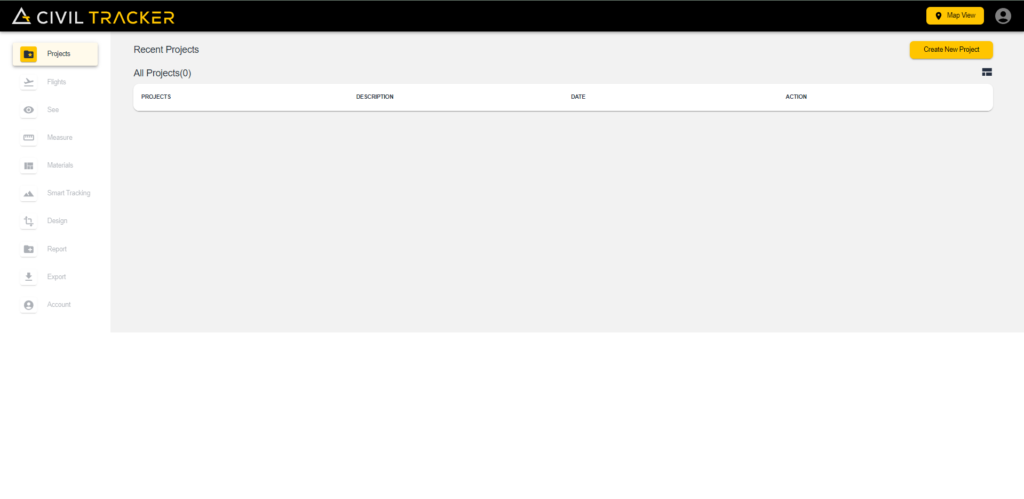
After clicking on “Create New Project”, Name your project and you can also write a description for your project (optional)
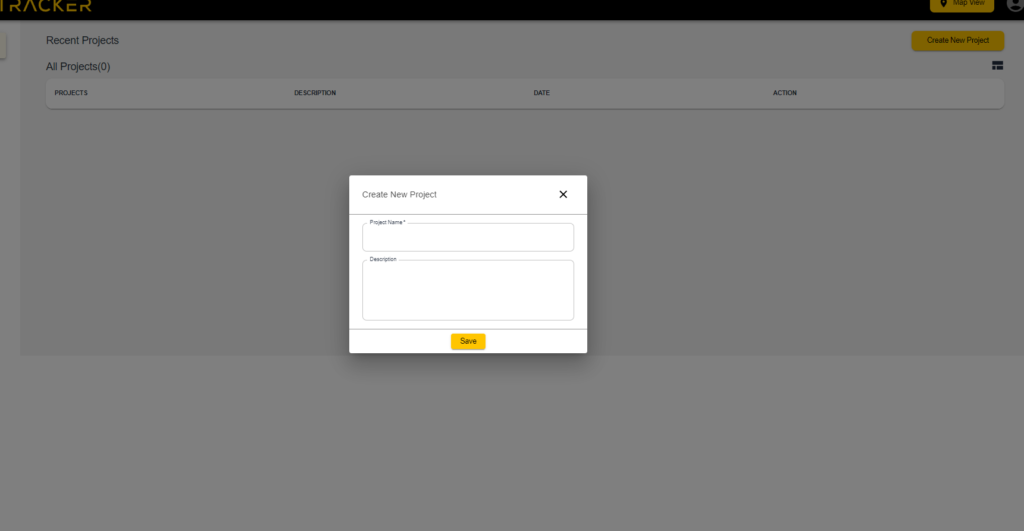
After you have saved your project, It will start showing up in the Dashboard under the Projects Tab. You can now go into the Project and start uploading your flights